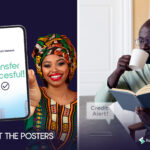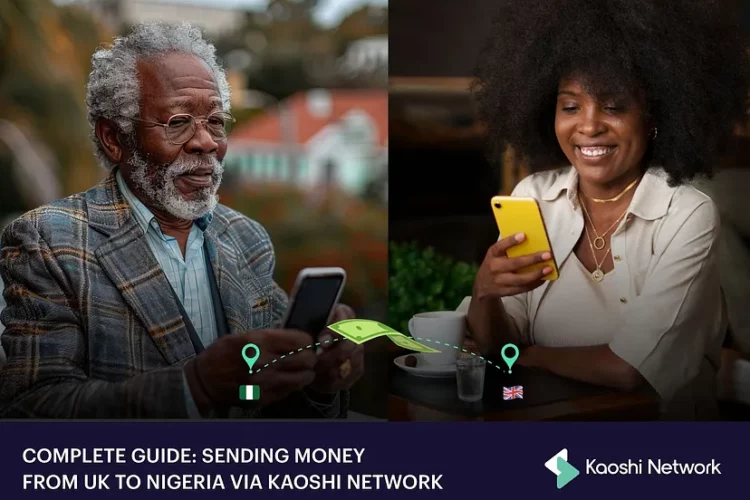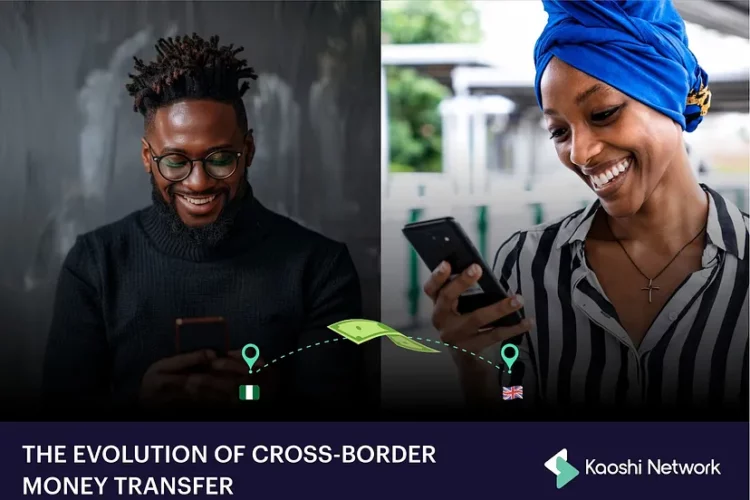Welcome! This article is focused on taking you through a detailed step by step guide on how to post an offer on Kaoshi, so you can get your local currency exchanged for a foreign one in minutes. Whether you’re a pro or a newcomer eager to make your first post on Kaoshi, you’ve come to the right place. So, grab a cup of coffee, clear your schedule, and get ready to embark on a journey to learn. Let’s dive in!
STEP ONE: VISIT KAOSHI AND CREATE AN ACCOUNT
Here at Kaoshi, sign up has been simplified and made easy for you. You don’t have to go through any hassle to have an account with us. Visit our website and you’ll see the sign-up page where you’ll be required to give various details to help protect your transactions and set up your account in three easy steps. If you’re an old user and have an account with Kaoshi, you can sign-in instead.
STEP TWO: ADD YOUR DELIVERY METHOD
As soon as Signup is complete, you’ll be greeted into your account. The next step would be to navigate all the way to the top right of the screen which has your photo if you’re on your PC or the three horizontal lines if you’re on your mobile phone and click on profile settings. Here, you will be able to add your delivery method. Your delivery method is your bank account as a poster that will be primarily for your transactions. It is also the bank account where Kaoshi will send refunds if your offer doesn’t get matched after 24 hours. This is a key step.
STEP THREE: ADD YOUR PAYMENT METHOD
Just as you’re done adding your delivery method, the next line would require you to add your payment method. Your payment method refers to how you’re able to make payment on Kaoshi which includes debit cards. Of course, you always have the option of a mobile app bank transfer, but we advise you to set up your payment method for ease.
STEP FOUR: RECIPIENT DETAILS
After you’re done setting these up, you’re ready to post an offer. Navigate to the top of the screen where you will see a tab, “Send Money Internationally”. Click it, and a form appears which will require you to provide some information on the recipient . There is a dropdown menu to select from the option of countries, you will also key in the amount you wish to send which is already set to the currency of the country you choose.
STEP FIVE: YOUR DETAILS
On the same pop-up window, the next section is labeled “You send”. This is where you get to decide at what rate you want your offer to be posted. At Kaoshi, we make calculated suggestions based on the current market realities; on the best rates to get your offer matched and a range will be displayed. It is advised not to go below the range so that your offer gets picked up. Once you select the rate of your choice via a slider or typing in, the local currency equivalent of what amount you selected in the previous step will be displayed.
STEP SIX: CHOOSE YOUR METHOD OF PAYMENT
So, at this point, you’re nearly there. All you must do is click the dropdown that says, “Pay with Bank Transfer” and you can choose if you wish to pay with Bank Transfer or with your Debit card. Anyone you pick is fine. You’ll then be asked just below if you wish to pay by Manual or Direct Bank transfers. Again, anyone is fine but at Kaoshi, we recommend going with Direct Bank Transfer to make it faster and easier for you. You’ll then be prompted to enter your recipient’s email registered on Kaoshi.
STEP SEVEN: PARTIAL MATCH
Here, you will see a checkbox below asking you if you want to enable partial match or not. Partial match simply means that matchers who see your post can decide to match part of the value you posted instead of all of it. If you disable partial match however, matchers that want to match your offer will have to match the full value.
STEP EIGHT: CONFIRM AND POST
Once step seven is completed, you can click on continue and a dialog box will appear with all the credentials of the offer you want to post. All you must do is go through it and make sure everything is correct and you haven’t made an error because you can always go back and correct. If you are satisfied with it, go ahead, and click on Confirm. You have successfully posted your offer.
Posting offers on Kaoshi is simple and easy once you know and understand where to go to get your desired results. I hope this guide was useful in explaining how to go about posting your offer.
To start posting offers on Kaoshi today, Sign-Up here or if you have an account already, Sign-In here.
#Kaoshi #Money #InternationalMoneyTransfer #SendMoneyAbroad #Africa #Diaspora