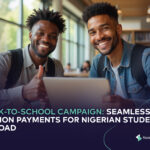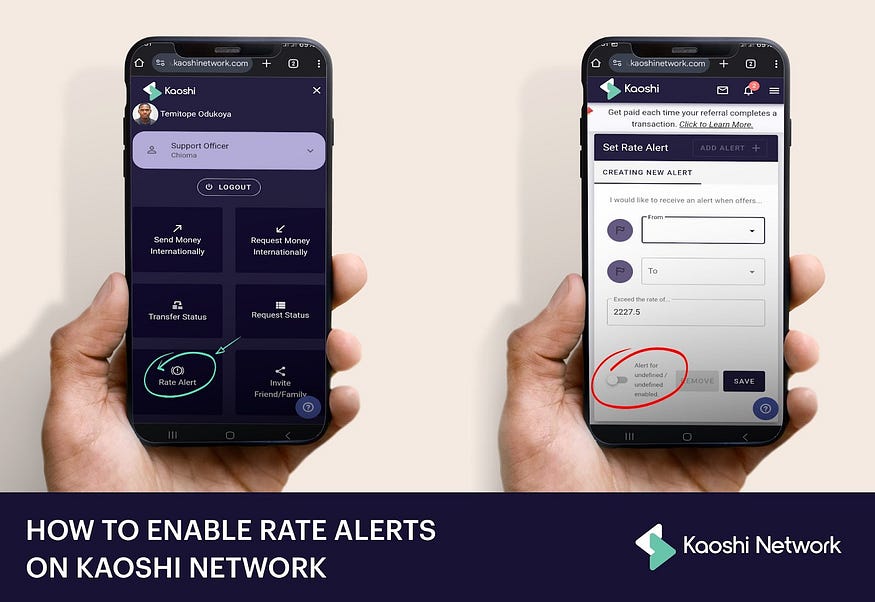
Eric: “For real, rates on Kaoshi Network are so good. They even have these “juicy rates” from time to time but by the time I’m ready to match or request, the offer is taken, or the rate is no longer ideal. I need to beat the clock on this.”
Pamela: “Oh! This happened to me a lot in the past until I learnt about their feature called Rate Alerts.”
Eric: “Interesting. I think I know where this is going but please explain what you mean.”
Pamela: “So Rate Alert is a Kaoshi Network feature that lets you receive email notifications when a particular offer is available at a certain rate or exceeds a rate which you have set. This feature is open to requesters and matchers. All you have to do is log…you know what, let them show you themselves.”
1. SIGN UP/LOG IN
Visit our website at www.kaoshinetwork.com. If you have an account with us, all you need to do is Login and continue but if you are a first-time user, click the sign-up button and you’ll be required to sign up by providing necessary information. Note that everything you share with us is safe and we take great care in ensuring customer safety. The layout is also very easy to navigate. Once you have logged in/signed up, you are ready to explore the site.
2. FIND THE RATE ALERT ICON
Navigate to the “Rate Alert” icon on the screen. On your desktop computer, this can be found at the top of your screen boldly written “Rate Alert”. It is super easy to find, and you won’t miss it. If you’re accessing it through a mobile view like the example below, go over to the three horizontal bars at the top right of your screen. Clicking it will display various options and features, look for “Rate Alert” and click on it. This takes you to the dialog box named, “Set Rate Alert”.
3. INPUT COUNTRIES AND RATES
In this dialog box, you’ll be asked to set what countries the offers you want to see are coming from and are going to. Like setting a rate alert for USD to NGN or EUR to GHS. The drop down titled “From” indicates what country the offers are coming from and the one titled “To” indicates what country the offers are going to. There is a third field “Exceed the Rate of”, this is where you fill in the rate you want to receive alerts for. This means you will receive notifications for the offers that are at or exceed the rate you input. Just under the third field, Kaoshi Network suggests a rate range to help you make better decisions. Verify the information you put and scroll down to the bottom of the dialog box.
4. ENABLE THE RATE ALERT
At the bottom of the box, this is where you then enable the rate alert you have set. Simply, toggle the icon that displays the short form of the countries you have selected. When switched to the right, this means your rate alert has been enabled. All you have to do is click on the “Save” button beside it. If it was successful, you will receive a pop up saying “Rate Alert Saved” with the details just underneath. You will receive an email anytime an offer for the countries you have picked is at or exceeds the rate you have set.
You can save multiple rate alerts for different countries. Navigate to the top right of the Rate Alert dialog box where it says “Add Alert+” then repeat steps 1–4 for any combination of countries listed in the drop down. Don’t forget to turn on the icon at the bottom before saving. As you keep adding rate alerts, all the ones you have saved will appear on the bar just under the title of the dialog box. This is to know the number and different rate alerts you have on.
This feature is amazing and ensures you don’t miss out on all the great rates and offers we have for you. So, what are you waiting for, visit our website now and enable that rate alert.
FAQ
- Where do I receive the rate alerts I have enabled on the website?
In the mailbox of your registered email address.
2. How many Rate Alerts can I set in my account?
As many as the available currency pair.
3. Where can I find the Rate Alert on my screen?
By clicking the three horizontal bars on the top right of your screen for mobile devices. For PC, you can find it directly on the top of your screen after login.
4. At what rate would I get alerts once I’ve set it?
Rates above the set rate.